I’m excited to share with you today how to create a blog list on WordPress. It’s one of the only features I have missed about Blogger since I migrated to WordPress earlier this year. Back when I started blogging in 2007-ish, Blogger was the way to go. It was free (score!) and I taught myself enough HTML and CSS to customize my own site. Blog lists were on nearly every blog you came across and they were a great source of finding new blogs similar to your own. I also found it to be a great referral source. In fact, it was part of the reason why my blog grew as fast as it did during it’s first year. I would look at my analytics and see visits from a lot of other blogs and when I checked it out, there was “The Girl Creative” on someone’s blog list.
{Note: Click on the images to see the full size, more clear version.}
With the mass move from Blogger to WordPress and the introduction of Pinterest over the last few years, blogging has changed quite a bit. Pinterest is now the biggest source of referrals and I find that the community of blogging has declined {in some ways}. So, in an effort to get back to some of the basics of community and blogging, I put together a tutorial on how to create a blog list on WordPress.
Step One: Download the Link Manager Plugin and activate it.
Once you have it installed and activated, it will appear in the list on the left side of your dashboard right under MEDIA. It will say LINKS.
Step Two: CREATE LIST CATEGORIES
Click on “LINK CATEGORIES” and create as many lists as you want depending on how many different blog lists you want to have on your blog.
The only fields you need to fill out on this screen are the NAME and SLUG. Then click the blue button at the bottom.
Step Three: BUILD YOUR BLOG LIST
This screen is a little busy but the only fields you need to fill out are NAME and WEB ADDRESS. Be sure to click the list that you want this link to appear on under CATEGORIES. Then click the blue ADD LINK button. You will continue to do this step for each blog that you want to appear on your blog list.
Step Four: Add the Blog List widget to your blog.
Go to APPEARANCE and WIDGETS. You will see LINKS under the available widgets. Once you decide where you want your blog list to appear on your blog, drag the LINKS widget over to the section of choice in your sidebar. *NOTE: Each theme is different so deciding where it goes will be up to you.
Click the arrow beside “All Lists” and choose the list you created. Make sure “Show Link Name” is checked. All other options are up to you. I also check off “Show Link Image” and “Show Link Description” so that I can tell if a new post has been shared.
*For some reason my descriptions aren’t showing up. It may be a glitch in my template but the list is there! Yay!

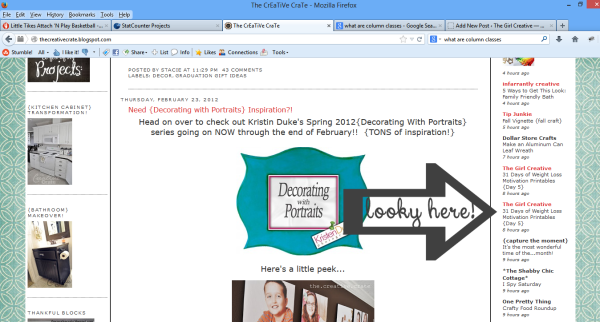

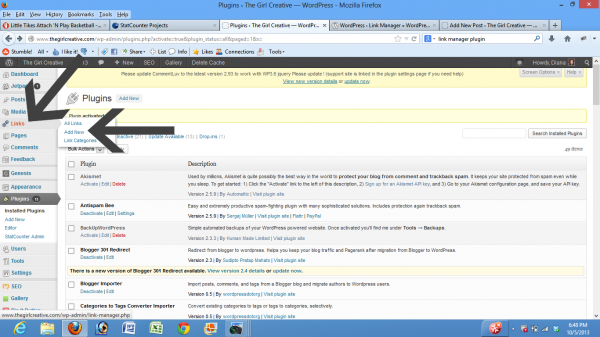
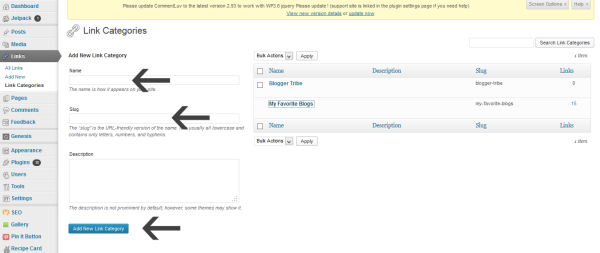
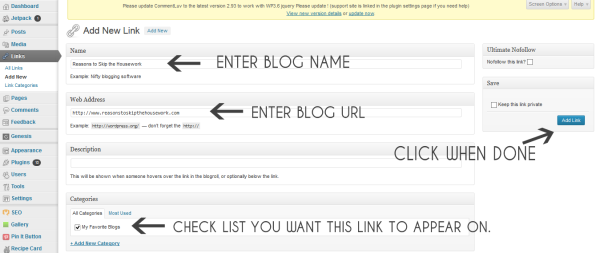
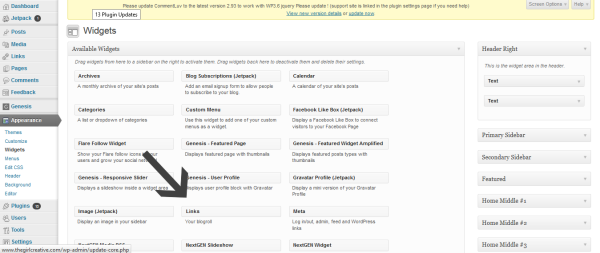
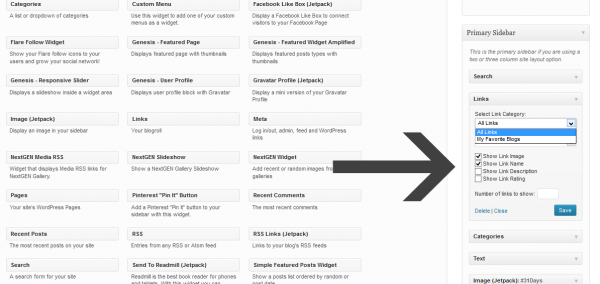
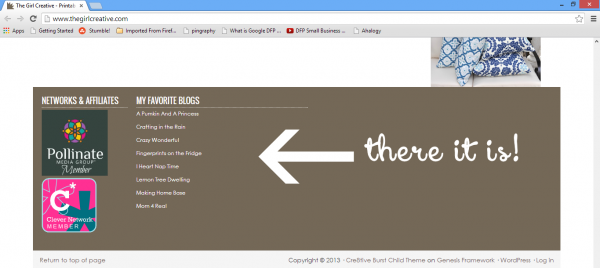
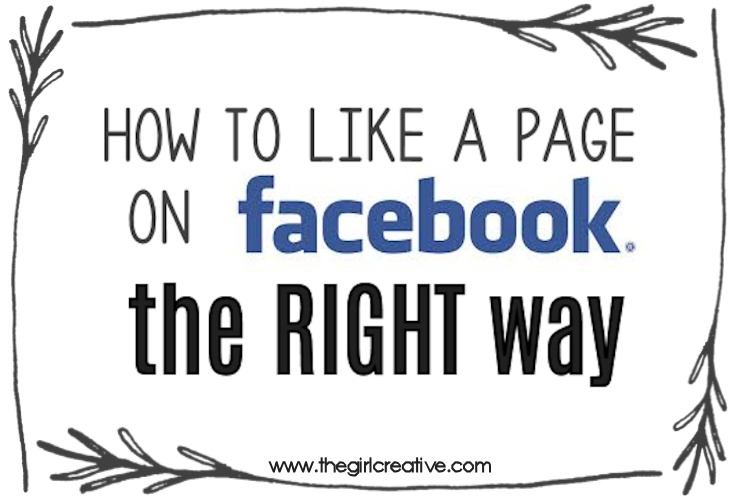
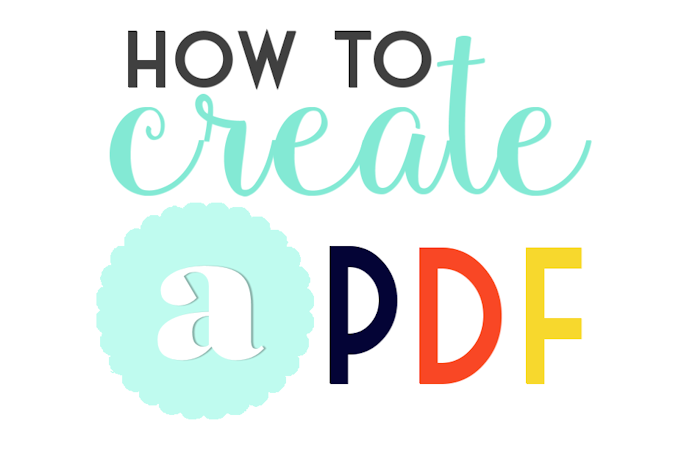


This is an intriguing idea, but I’m newish to blogging so I don’t really understand WHY this is a good idea. How does this help me/other bloggers?
Thanks!
It used to help me a lot in my earlier days of blogging because I’d find some great blog, add them to my list and remember to go visit them. 🙂
Hey Diane, very clever way to add your fav blog, I like it. Thanks for a great post!.
German
from http://www.sunrefugee.com/
This is wonderful. I created a page for blogs I follow, but this is much better! Thank you for sharing!!
thanks for sharing