Hello creative ladies! I’m back again to share another awesome blogger tip and share some free stuff! The last couple of months, I’ve been spilling all of my little blogger secrets from how to create a projects directory on blogger, to how to image map. Today I’m here to show you one more trick – how to create a Photoshop Image Template for super speedy blogging.
I’m sure some of you fellow bloggers out there are also work full-time like me. I work a full time job and have a pretty busy life outside of the office. I’m often asked how I find the time to be a blogger on top of all this? Well, some days it’s hard, but I’ve found a few tricks that keep me sane. And one of these tricks is Photoshop Image Templates.
So today I’m here to show you how to make some of your very own, and I’m even giving my five favorite templates away to get you started.

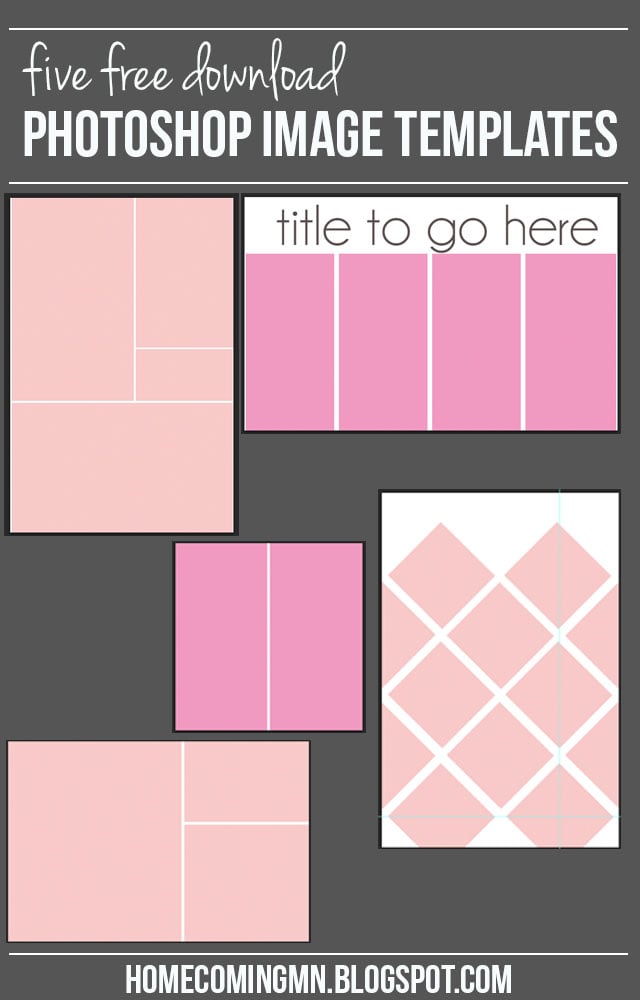




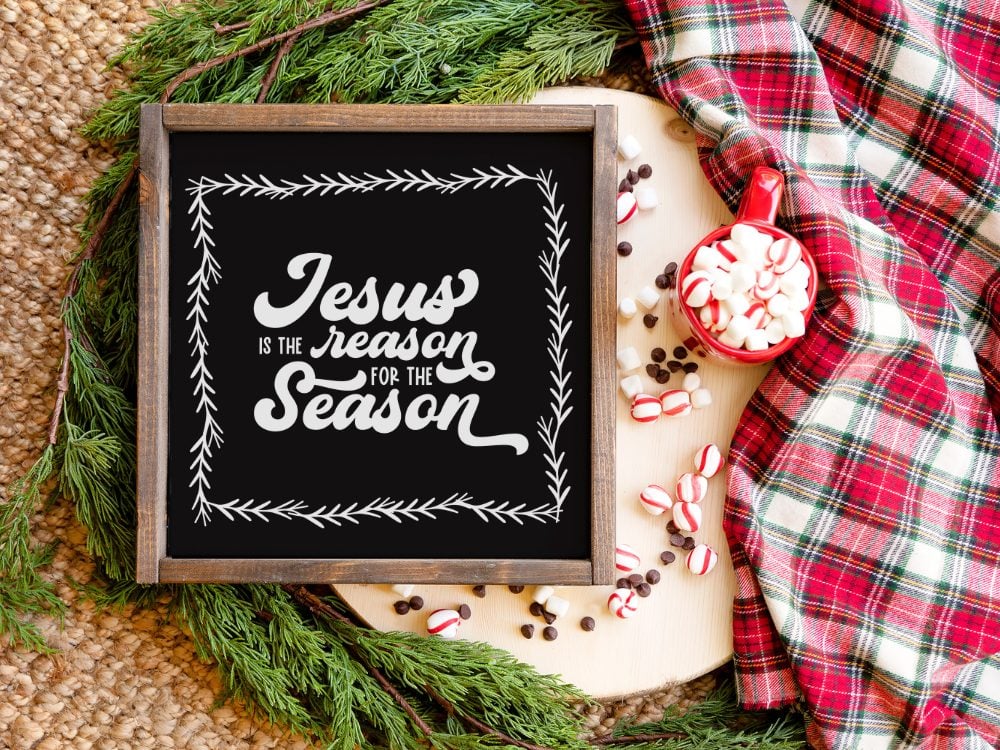
LOVE these – I needed some new one. I was really starting to get bored with my current ones I have been using for years & I never just make new ones. I don’t know why because it’s easy – I just always resort to the old ones. So……. Thank you!!!!!!!!!!!!!!
I’m so happy you like them!! Thanks for the kind words!
Great , thank you ! I think now I’ll finally start using photoshop 🙂 it looks so much better than just plain simple pictures 🙂
Thanks Joanna! You’ll love photoshop. 🙂
I’m just learning Photoshop and this is VERY helpful. Thanks for the tutorial and a few templates to get me started…wish me luck!
I’m so glad this is helpful. And good luck!
I love these! I’m a travel blogger so photos are essential! I was looking for tips and tricks and found you on pinterest. Definitely subscribing. Thanks for being awesome.
You are very sweet! XO
Hi there, I am clicking on the “click here to keep reading” button but I am getting linked to a post about St. Patricks day baking… Anyway to see the full post?
Thanks
Thanks so much for the heads up. It’s fixed now. 🙂
Amazing tips! It help me a lot! Thanks you!
Hmmm…you said to click on the ctrl button to clip the photo…but on my PC I click the alt button!
Heym I am trying to download your angled square template and it wont work it just kind of sits there. I have been trying to create one like this for ages but keep messing it up Many thanks