Ever wondered how to create a PDF? It’s easier than you might think and I’m going to show you how.
One of my favorite projects to do is to create graphics. More specifically Printables. I love to create them and more than that, I love being able to share them. The best way to share a printable is to create them in a PDF format. Creating a PDF is very simple and for printing purposes, it’s the best format to use.
……..STEP ONE……..
Create a project using the photo editing software of your choice. Mine is Paint Shop Pro. Photoshop or Photoshop Elements are very popular but the choice is yours. (contains affiliate link)
When I create a graphic I first save it as a PNG so that I can upload the photo to my blog post for viewing. A file in PDF format will not upload to your blog so you will need the PNG if you are sharing it on your blog.
……..STEP TWO……..
Take that same graphic in your program and do File, Print. Next you want to choose your printer. You are going to choose your PDF printer.
** IMPORTANT NOTE: If you don’t have anything that says PDF in your choices, you can download a FREE PDF Printer at Cute PDF. This is the one that I use and it works perfectly!
Then go ahead and click PRINT. Once you do that it doesn’t actually print anything out. Rather a box will come up asking you to SAVE your file as a PDF. Give your file a name and save it somewhere on your computer. I always save mine to my desktop initially because they are quick to get to when uploading them in our next part.
If you want to share it in a blog post, you just upload the PDF file to your blog the same way you’d add media. Instead of inputting the actual PDF in the blog post, you grab the file link and link it to text or an image.
That’s it! Wasn’t that easy? I hope you enjoyed this tutorial. Happy designing!!

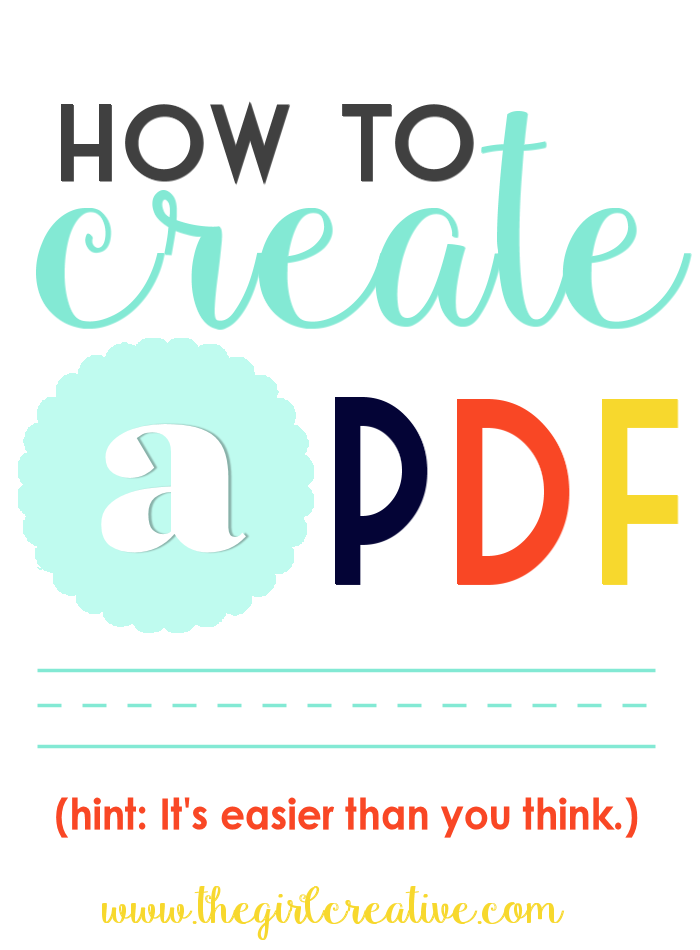
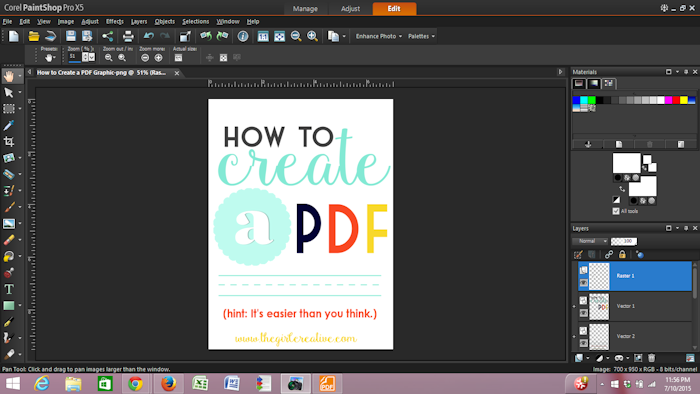
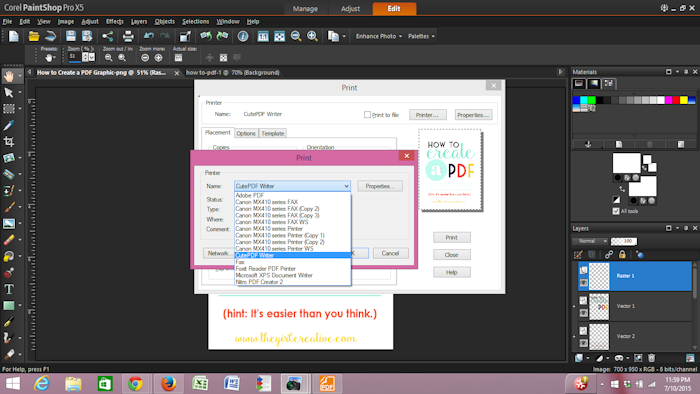
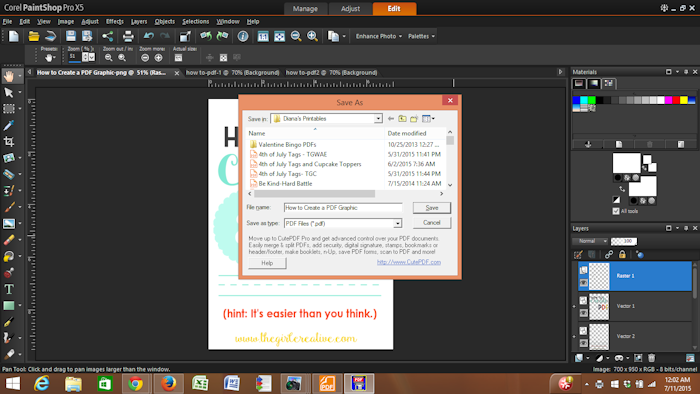


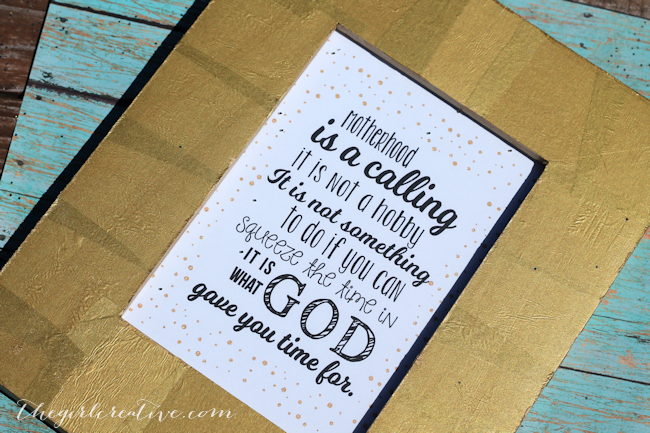
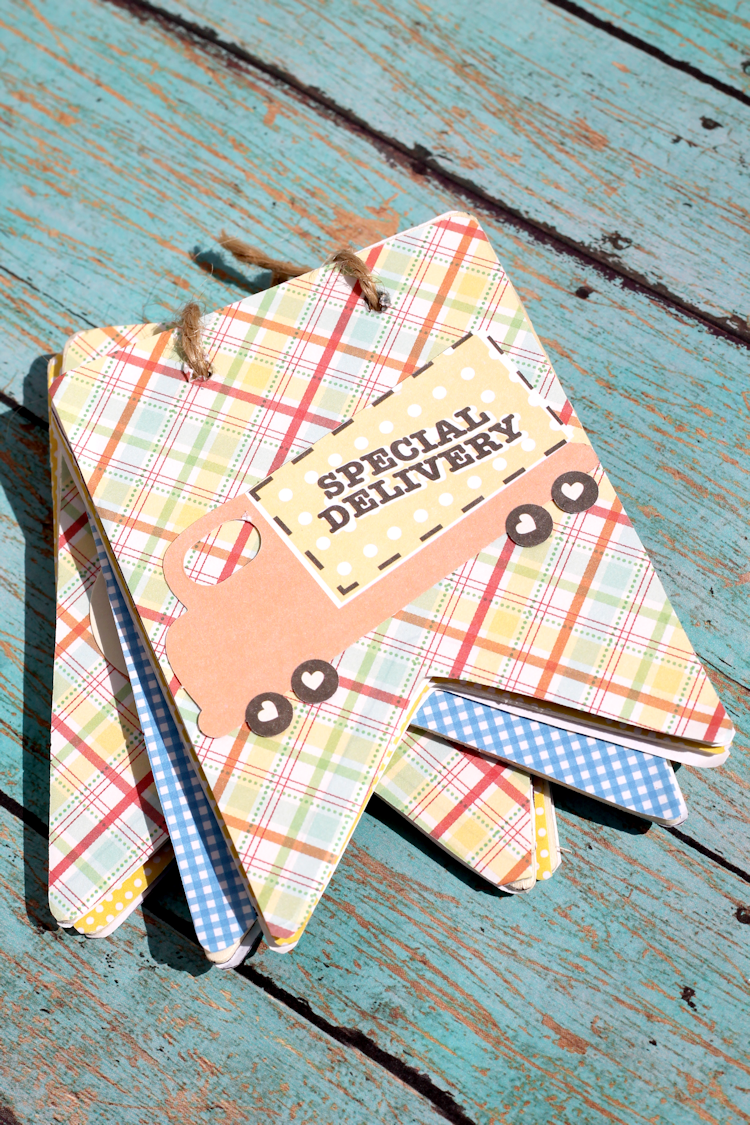



Thank you so much for this post. I want to let you know that I posted a link to your blog in CBH Digital Scrapbooking Freebies (please, notice the new url for my blog), under the Page 2 post on Sep. 14, 2012. Thanks again.
Thank you so much for this post. I want to let you know that I posted a link to your blog in CBH Digital Scrapbooking Freebies (please, notice the new url for my blog), under the Page 3 post on Sep. 14, 2012. Thanks again.
wow thank you …I’m forever making printables but don’t share them because I didn’t know this format….thanks so much…xo
It took me a while to figure it out myself! 🙂
I’ve always wondered how bloggers did that!! Thank you so much for sharing! 🙂
🙂
I wanted to stop by to let you know that I featured this great tutorial on my site today in my “What I Bookmarked This Week” post. Stop by and see!
Thank you for sharing this!